Discharge Log Reports
Discharge Log Reports
Upon successful “Login” , user will be directed to the “ Landing Page ”.
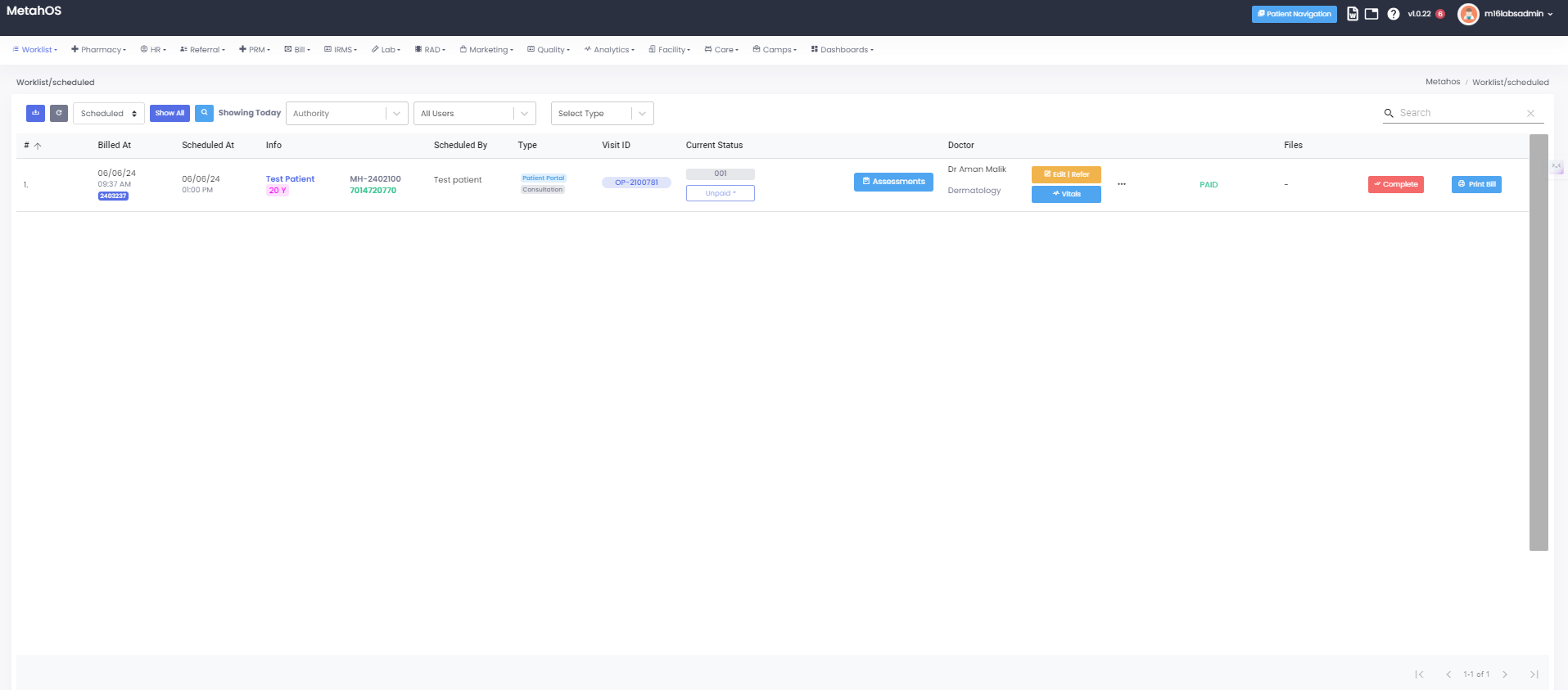
Click the "Worklist" module button on the landing page.
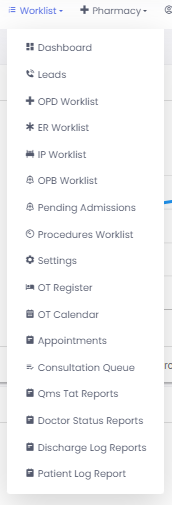
Choosing from a dropdown menu- "Discharge Log Reports"

- The “Discharge Log Reports” will present user with a visual overview of key information.
-The Discharge Log Reports provides a centralized view of the current Discharge report and their details.
-Here’s a breakdown of the typical elements:
- Patient UHID : The unique hospital identification number assigned to the patient.
- Patient Name : The full name of the patient.
- Doctor Name : The name of the doctor responsible for the patient’s care.
- Bill ID : The unique identifier for the billing record associated with the patient.
- Item : The specific services, medications, or procedures billed to the patient.
- Created At : The date and time when the discharge log entry was created.
- Scheduled : The date and time when the patient’s discharge was scheduled.
- Checked In : The date and time when the patient checked in for the discharge process.
- Next : The next scheduled step or appointment in the patient’s care plan.
- In Progress : The current status indicating that the discharge process is underway.
- Completed : The date and time when the discharge process was completed.
- Current Status : The present status of the discharge process (e.g., scheduled, in progress, completed).
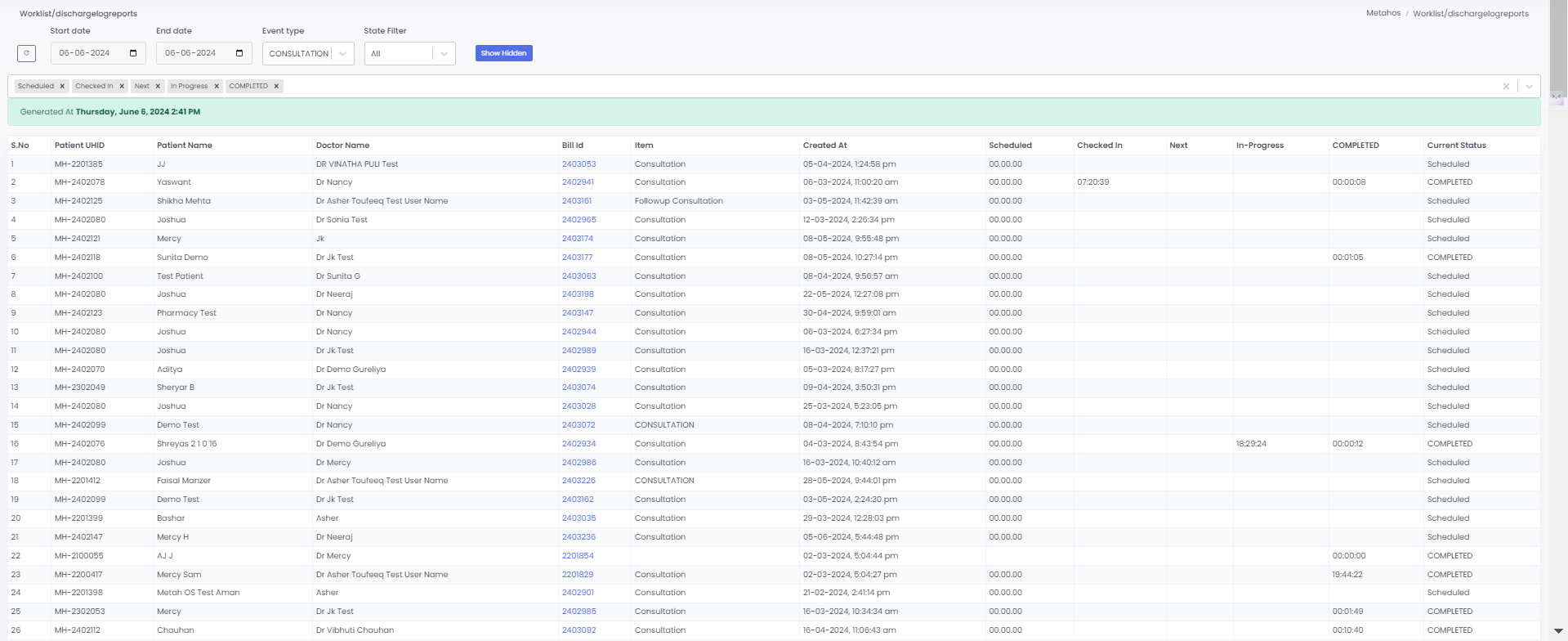
The status section of the discharge log report will include the following details:
- Scheduled : The date and time when the patient’s discharge is planned to take place.
- Checked In : The date and time when the patient has officially started the discharge process.
- Next : The subsequent step or appointment scheduled in the patient’s care plan after discharge.
- In Progress : The indication that the discharge process is currently underway.
- Completed : The date and time when the discharge process has been finalized and the patient has officially been discharged.

To retrieve data for a particular month, the discharge log report will include a date filter with the following details:
- Start Date : The beginning date of the time period for which the report is generated.
- End Date : The ending date of the time period for which the report is generated.
These filters will be used to specify the exact month for which the discharge data is required, ensuring that only the relevant records within the specified date range are included in the report.
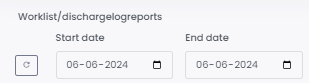
The discharge log report will include an event type filter with the following options:
- Lab : This filter will include events related to laboratory services, such as blood tests, imaging studies, and other diagnostic procedures.
- Consultation : This filter will include events related to consultations with healthcare professionals, such as doctor appointments, specialist visits, and follow-up sessions.
Using these event type filters, users can narrow down the discharge log report to include only specific types of events, ensuring a more focused and relevant data set.
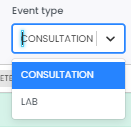
The discharge log report will include a state filter with the following options:
- All : This option will display all records regardless of their current status.
- Scheduled : This option will display only the records where the discharge is planned but not yet started.
- Checked In : This option will display only the records where the patient has started the discharge process.
- Next : This option will display only the records where there is a subsequent step or appointment scheduled in the patient’s care plan after discharge.
- In Progress : This option will display only the records where the discharge process is currently underway.
- Completed : This option will display only the records where the discharge process has been finalized and the patient has been officially discharged.
These state filter options allow users to refine the discharge log report based on the current status of the discharge process.
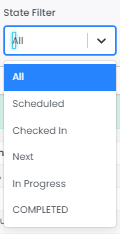
The "Show Hidden" option will reveal the hidden appointment details.
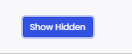
The "Show Hidden" option will reveal hidden appointment details, with filters such as scheduled, checked in, next, in progress, and completed.
